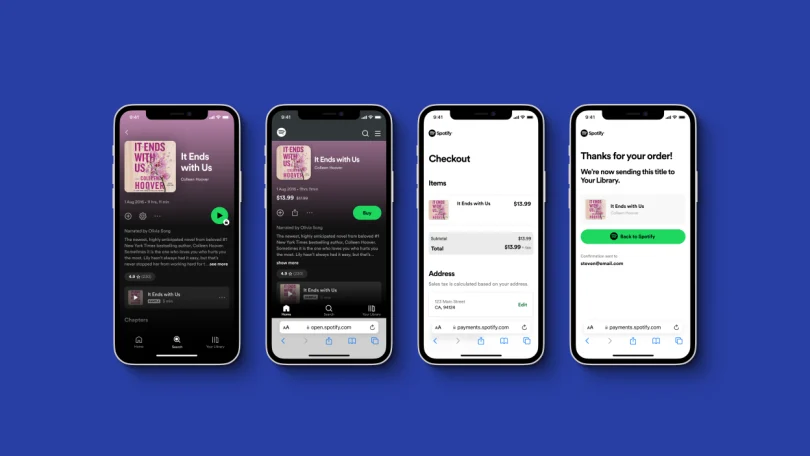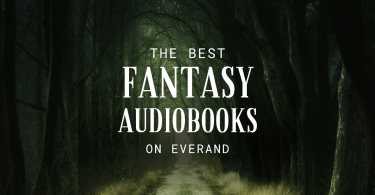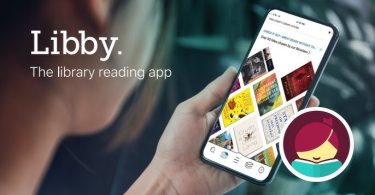Spotify, known primarily for its vast library of music and podcasts, has also ventured into the world of audiobooks. With a growing selection of titles available, Spotify Premium users can now enjoy audiobooks as part of their subscription. However, navigating the platform How to Unlock Audiobooks on Spotify and listen to audiobooks can be a bit confusing for new users. This guide will walk you through the process of unlocking audiobooks on Spotify, whether you’re using the desktop app or the mobile app.
How to Unlock Audiobooks on Spotify
Step 1: Ensure You Have a Spotify Premium Subscription
Before you can unlock and listen to spotify audiobooks, you need to have an active Spotify Premium subscription. Audiobooks are not available to free-tier users, so make sure your account is upgraded to Premium. If you’re not already a Premium subscriber, you can sign up directly through the Spotify website or app.
Step 2: Search for Audiobooks
Once you’ve confirmed your Premium subscription, the next step is to find the audiobook you want to listen to. You can do this by using the search bar in the Spotify app. Simply type in the title of the audiobook or the author’s name, and Spotify will display relevant results.
Step 3: Identify Included Audiobooks
Not all audiobooks on Spotify are included in the Premium subscription. To determine whether an audiobook is included, look for the “Included in Premium” callout above the title. This indicates that you can unlock and listen to the audiobook without any additional cost.
If you see a padlock icon instead, it means the audiobook is not included in your Premium plan, and you may need to purchase it separately or access it through another service.
Step 4: Unlocking Audiobooks on Desktop
If you’re using the Spotify desktop app, unlocking an audiobook is straightforward:
- Find the Audiobook: Use the search bar to locate the audiobook you want to listen to.
- Click the GET Button: If the audiobook is included in your Premium plan, you’ll see a “GET” button on the audiobook’s page. Click this button to unlock the audiobook.
- Start Listening: Once unlocked, the audiobook will be added to your library, and you can start listening immediately.
Step 5: Unlocking Audiobooks on Mobile
The process is slightly different if you’re using the Spotify mobile app:
- Find the Audiobook: Use the search function to locate the audiobook you’re interested in.
- Tap the Play Button: If the audiobook is included in your Premium plan, you’ll see a play button instead of a padlock. Tap the play button to unlock and start listening to the audiobook.
- Add to Your Library: You can also add the audiobook to your library for easy access later by tapping the “Add to Library” button.
Step 6: Managing Your Audiobooks
Once you’ve unlocked an audiobook, it will be saved in your library under the “Audiobooks” section. This makes it easy to return to your book and pick up where you left off. You can also download audiobooks for offline listening, which is especially useful if you’re going to be without an internet connection.
Tips for a Better Audiobook Experience on Spotify
- Use Bookmarks: Spotify allows you to bookmark specific points in an audiobook, making it easy to return to important sections or quotes.
- Adjust Playback Speed: You can speed up or slow down the narration to suit your listening preferences.
- Cross-Device Sync: Spotify syncs your progress across devices, so you can switch from your phone to your desktop without losing your place.
Conclusion
Unlocking audiobooks on Spotify is a simple process once you know where to look and what to expect. With a Premium subscription, you can access a growing library of audiobooks and enjoy them alongside your favorite music and podcasts. Whether you’re using the desktop app or the mobile app, following these steps will ensure you can unlock and enjoy audiobooks on Spotify with ease. Happy listening!